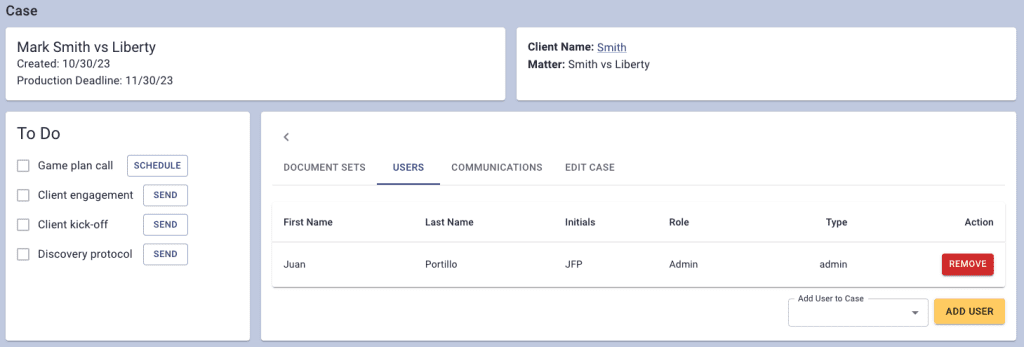Case and client setup, collaboration, and Bates management
The Genie makes it easy to manage clients, cases, and collaborations with other people in your firm. Let’s see how.
To start using Discovery Genie, log in and you will be taken to the cases screen where you can access all of your cases using the table on the right of the screen. You’ll be able to sort, filter, and search through all your cases. Additionally, the left menu gives you access to the client screen and downloads screen where you can view your list of clients and available downloads.
Add a Case and Client
Click the bright yellow Add Case button at the top right of the screen to get started, and then follow the prompts. Give your case a name, like Marbury v. Madison. The case name will appear on invoices. The system will give you the option to either add a new client or select an existing client from your list, which will look like this:
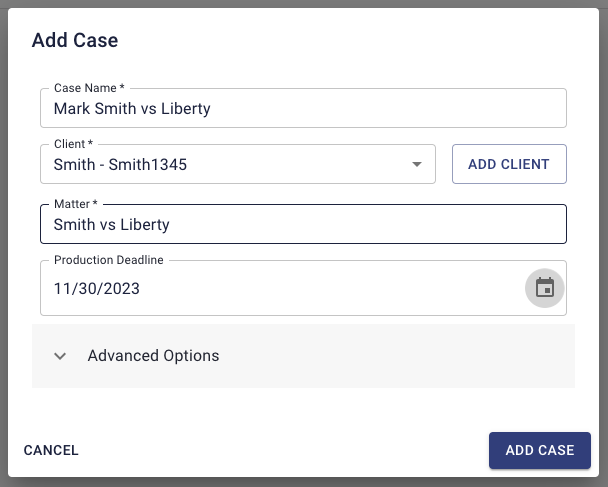
When you add your first case, click the “Add Client” button. The information in the client menu (which will appear on invoices) are for the client name (e.g., William Marbury or AAA Industrial Corp.), plus the client number or ID you use in your billing system. After you enter the client, you will be returned to the “Add Case” module.
Then add the matter identification (the second half of your client-matter number for most billing systems).
Customize Bates Numbers
The Genie has a very robust and flexible Bates number system. You can either choose to manage your bates numbers manually or check “automate bates labeling” to have The Genie manage bates numbers for you.
After you click the automate checkbox, if you want a generic Bates prefix, choose either “Plaintiff” or “Defendant” from the drop-down menu that appears when you click on “Bates Numbering”. If you want to choose your own prefix, select “Custom” from the drop-down menu and input the Bates prefix you want. Then, choose the starting number, with as many leading zeroes as you want. If you are using the Genie for an ongoing case, just pick the next number from your previous sequence, and you can jump right in.
Best of all, the Genie supports unlimited Bates prefixes. If you represent co-defendants, you can use “Smith_0001” for one client and “Wesson_0001” for your other client. The Genie will adapt to the way you like to practice. The Genie keeps track of every Bates sequence, so you never have to spend 10 minutes looking up the last document you produced to see what the next number should be.
Here is what your new Case might look like, right before you hit the “Save” button:
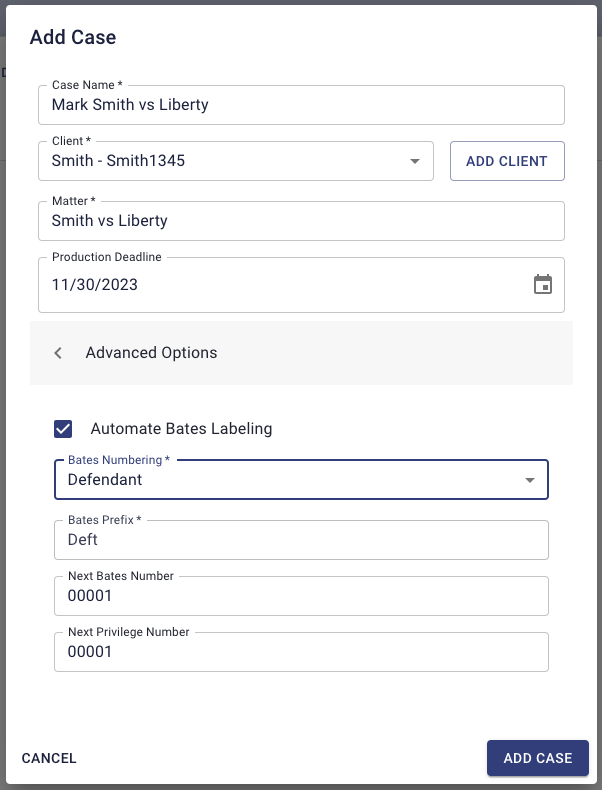
Collaboration
If document review and production is a team effort in your firm—for example, if a paralegal starts the review and then hands the review off to a lawyer to make the close calls—the Genie makes this easy. After you save your new case, open the case by clicking on it in the table in the cases screen, and click the “Users” tab. Discovery Genie will display a list of all of the users in your firm. Just click on the “add user to case” drop down, select a user from the list and click “add user”. The user will appear in the table. To remove a user simply click the “remove” button next to the users name.